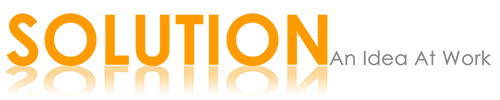The Domain Name System (DNS) is a system which distributed naming system for computers, web services, or any resource connected to the Internet or a private network. It links various information with domain names, allocate to each of the joining entities. It translates domain names significant to humans into the numerical identifiers connected with networking peripheral for the purpose of locating and addressing these devices worldwide. Generally it is a phonebook of any mobile phone which gives the information about a number.
Types of DNS Servers
Three types of name servers:
- Primary – Locally stored files exist on the name server data base.
- Secondary – Gets data called a zone transfer from another server that is the zone authority.
- Caching – Only caches name server information and does not contain its own files.
If you got error that your site is ok but it not open on your browser then it may cause for your DNS Server not found the site in his database. For example you type www.solutiononline.co.in in your browser but it not opened and your network is ok. It may cause of the browser send the request to your DNS server you are connected but the server database is find which server (IP address) solutiononline is located.
But the problem is if your DNS server not found any address which you actually look for? Then it is comes to public DNS Server. It also likes other DNS server but having capacity to search address to other DNS server also. For above example, in this case browser again search a new public DNS server for your website IP address in not found the go for another DNS server and so on and at the last if found then it connected your computer and your website.
How you configure a public DNS in your computer (XP and Windows 7).
In XP.
- Go to your control Panel and click on Network and Internet Connections.

- Then click Network Connections.

- Select your active internet connection and right click on it.

- Select the TCP/IP service in the list and then click on the Properties button.

- Look for the DNS section.
 If there are already numbers listed in there, be sure to write them down so that you can put things back the way they were if public DNS doesn’t work out for you. If the obtain automatically button is filled, select the use the following button. Then enter in these two numbers (public DNS Server number listed below ) into the DNS section as shown. Click OK to finish up.
If there are already numbers listed in there, be sure to write them down so that you can put things back the way they were if public DNS doesn’t work out for you. If the obtain automatically button is filled, select the use the following button. Then enter in these two numbers (public DNS Server number listed below ) into the DNS section as shown. Click OK to finish up. - Open up your web browser and surf around awhile. If you aren’t getting anywhere, try a reboot
In Windows7
- Print this out if you are concerned that you won’t remember the details. You could lose your internet connection if something doesn’t go well. You can reverse any changes you make here by following these steps.

- Open up the Control Panel, then select Network and Internet.

- Select Network and Sharing Center.

- Select Change adapter settings.

- Right click on your current internet connection and choose Properties.

- Select the TCP/IPv4service in the list, then click the Properties button.

- Look for the DNS section. If there are already numbers listed in there, be sure to write them down so that you can put things back the way they were if public DNS doesn’t work out for you. If the obtain automatically button is filled, select the use the following button. Then enter in these two numbers (public DNS Server number listed below ) into the DNS section as shown. Click OK to finish up.
- Open up your web browser and surf around awhile. If you aren’t getting anywhere, try a reboot
Free Public DNS Server
=> Service provider: Google
Google public dns server IP address:
- 8.8.8.8
- 8.8.4.4
=> Service provider:Dnsadvantage
Dnsadvantage free dns server list:
- 156.154.70.1
- 156.154.71.1
=> Service provider:OpenDNS
OpenDNS free dns server list / IP address:
- 208.67.222.222
- 208.67.220.220
=> Service provider:Norton
Norton free dns server list / IP address:
- 198.153.192.1
- 198.153.194.1
=> Service provider: GTEI DNS (now Verizon)
Public Name server IP address:
- 4.2.2.1
- 4.2.2.2
- 4.2.2.3
- 4.2.2.4
- 4.2.2.5
- 4.2.2.6
=> Service provider: ScrubIt
Public dns server address:
- 67.138.54.100
- 207.225.209.66
Advantages of Public DNS Server in your computer.
As web pages become more multifaceted, more equation, formula and critical form, referencing resources from several domains, DNS lookups can become an important blockage in the browsing experience. Whenever a client needs to query a DNS resolver over the network, as result we get more speed data transfer over the communication process. Time consuming for opening a website is less and we get more free traffic in communication process.